Solo and the Controller log system behaviour and telemetry during all stages of operation. The logs are created in the /log directory on both Solo and the Controller.
This topic explains how to download the logs for both normal end users and developers. At the end there is a brief overview of the more important log types.
Solo developers will find it easiest to use the Solo CLI tool solo logs download command to fetch both solo and controller logs to the current directory. For more information see: "solo" Command Line Tool.
Solo users on Mac OSX and Ubuntu (and many other Linux distributions) should get the logs using the SCP program. This program is installed by default on these operating systems, and can be accessed through the terminal application.
Windows users can instead use WinSCP. This allows you to copy files between Solo and the host computer using a graphical interface.
A step-by-step guide for both approaches is provided below.
SCP is a great end-user tool for downloading the logs because it is available by default from the terminal on Mac OX and many Linux distributions (including Ubuntu 14.04.3 LTS).
The main steps for getting the logs are:
Turn on the Solo Controller and Solo and connect your computer to the Solo WiFi network.
Open a Terminal (on Mac OSX this can be found in Finder under menu: Go | Applications | Utilities | Terminal).
Enter the following commands into the terminal to create directories for the logs and copy the files:
mkdir solo controller
scp root@10.1.1.10:/log/* ./solo
scp root@10.1.1.1:/log/* ./controller
TjSDBkAuWait for the transfer to complete.
WinSCP is a GUI version of SCP for Windows. It allows you to view the Solo Controller or Solo file system graphically, and copy the log files using a drag-drop approach.
The main steps for getting the logs are:
Turn on the Solo Controller and Solo and connect your computer to the Solo WiFi network.
Open WinSCP and select New Site:
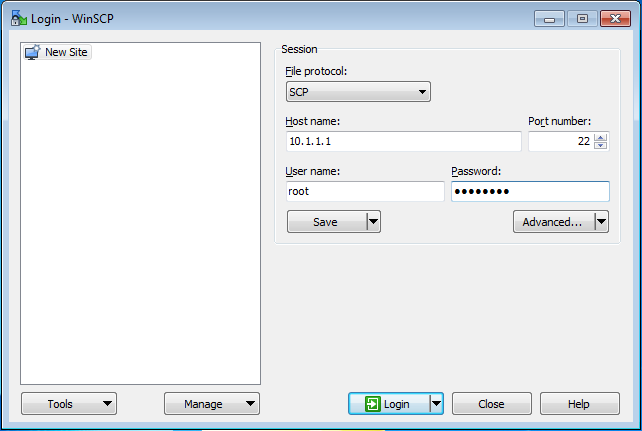
Enter the following site information and then press Login:
In "Commander" mode the app will open a view showing your computer file-system on the left and the Solo Controller view on the right.
Navigate to the root directory (one easy way to do this is to select the "/" button):
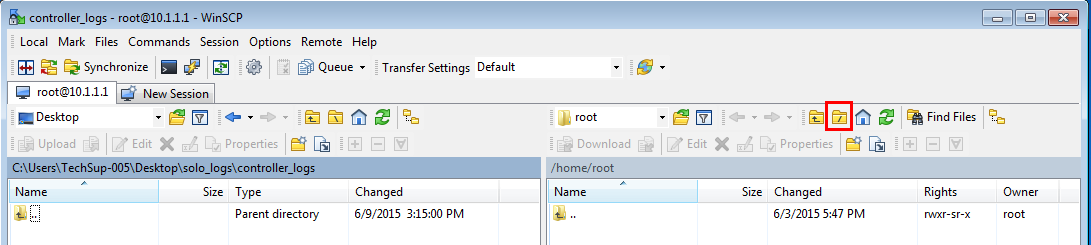
Double click on the “log” folder.
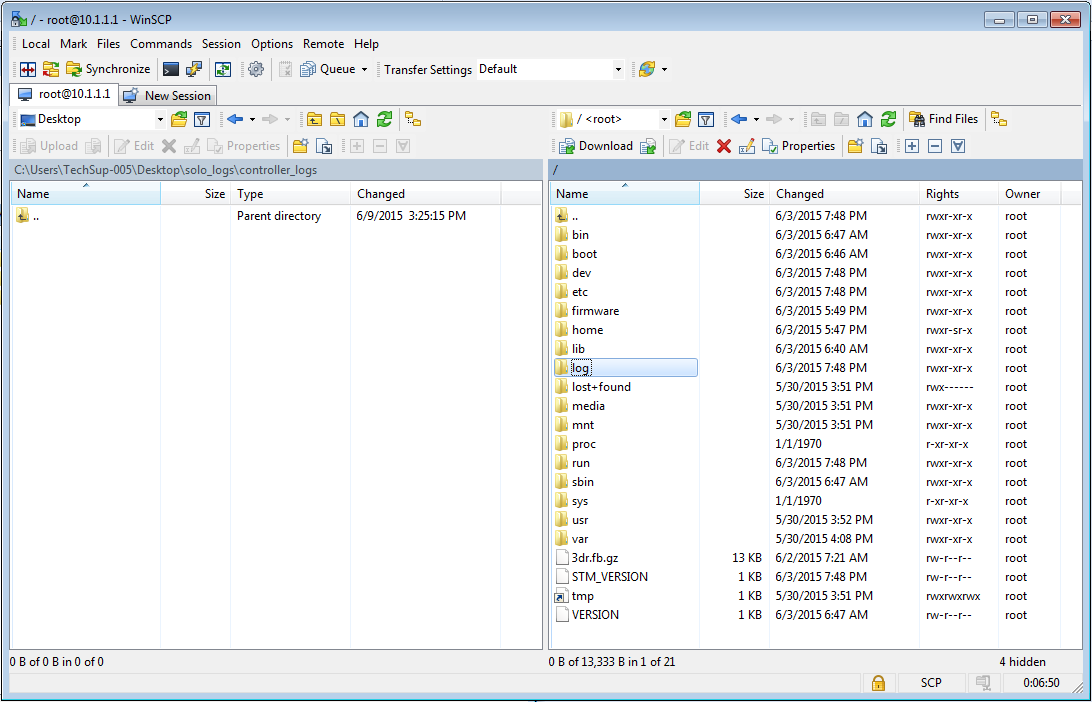
Select all the files in the directory (do not select folders).
You can do this using normal Windows methods, or click on the + icon and choose OK to confirm the file mask.
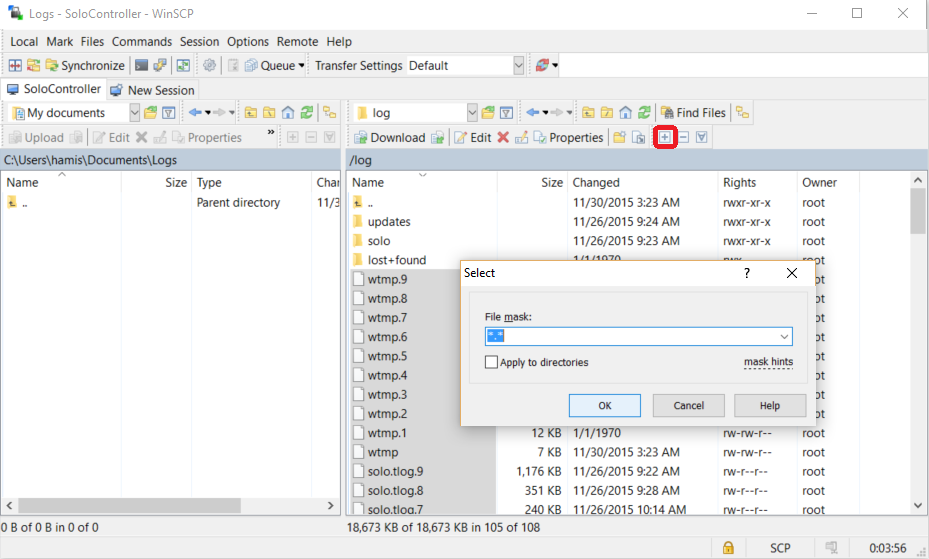
Copy the files from Solo Controller to the host computer.
You can specify the target folder in the left-pane and click on the Download button to start the copy (or just drag and drop the selected file).
Wait for the transfer to complete!
Repeat the process to copy files from Solo (the only difference is that the target IP address is 10.1.1.10).
The system logs directory (/log on both Solo and the Controller) contains all the logs, including telemetry logs, shot logs, and logs for different subsystems.
Logs of a particular type share the same prefix (e.g. solo.tlog) and have a numeric suffix to indicate how old they are (e.g. solo.tlog is the most recent log, solo.tlog.1 is the second most recent log, etc.). When a new log is created all logs are pushed down one number. At most, 20 logs are saved!
The main log types are listed below (we hope provide information about the other logs as it becomes available).